App Store Links:
Ulysses for Mac
Ulysses for iPad
No doubt you’ve at least heard about Scrivener for the Mac and PC. One alternative that you don’t hear about so much on the Mac side is Ulysses III by The Soulmen. It’s been around for years, and the folks who use it swear by it. Last week, Ulysses III underwent a major upgrade, and now it’s simply called Ulysses (No Roman numerals). For years, it’s been an excellent integrated writing system for the Mac. That’s all well and good, but we’re not here to talk about the Mac– the best news is that along with the Mac upgrade, they’ve also released an iPad version. Not just a scaled-down little mobile version, but a full-featured app that looks and performs a lot like the desktop edition.
What Ulysses Does Differently
Ulysses is more of a “text management system” than strictly a word processor. All your writing is typed or imported in and stored in either plain-text or some flavor of Markdown. Everything is stored as plain text, so there’s little worry about a new version mangling your work or some future software upgrade disabling your access to old versions. Text is text, and it’s going to be accessible and loadable by something pretty much forever. But that’s my argument for Markdown in general, and you’ve read that here before.
Where Ulysses is truly different is in the way it stores your files. Truthfully, there aren’t any files any more. All your writing is stored in a single database that is broken down into projects, folders, and “Sheets” that equate to the files you are used to. All your writing is available right there in the sidebar at all times. There’s no waiting for something to load, there’s no lost files, there’s no searching for something you wrote a year ago. There aren’t even filenames; you tag your writing, and then search for the tags, keywords, or a bit of content. It’s really easy. You never need to worry about “Did I save my work?” because it’s always automatic.
Everything I said above is true of the desktop OSX version of the software. The best part is that it’s also completely true of the iPad version as well. Everything is synced through iCloud, so you can start a project on your iPad, continue on your computer, switch over to your iPad Mini to finish it, and then print it from your Mac again, all completely seamlessy, without any kind of manual sync, transfer, loading, or saving. It’s just there.
Of course the iPad version works well with bluetooth keyboards, and I am using my trusty Logitech K480 to write this on my iPad Air right now. When I check in on my Mac later, all my text will be there ready to go. If you prefer to write using the on-screen keyboard, of course that’s an option as well, and Ulysses includes a very feature-packed extra row of function keys that stays visible whichever type of keyboard you choose. This extra row includes a button to select whether you want word count, character count, sentences, lines, paragraphs, or an estimated reading time. There are buttons for all the various Markdown codes, a TAB key, and a feature that will auto-close paired symbols like the quotation mark, parenthesis, and other matched symbols. There’s an undo/redo feature as well as arrow keys to move back and forward through your text. It’s got a full text search function, and a way to attach other files and notes.
In order to keep me happy, they included a dark theme, which you can see in the screen shots. In fact, the fonts and color themes are completely customizable and very flexible. Unlike most other word-processors, you can set your theme, working font, font size, paragraph spacing, colors, and everything else, and those settings will apply to everything you load. All Ulysses saves about your document is the text itself, and once you set up your working environment, it keeps those settings for everything. The appearance of the text while you are writing is completely separate from the appearance of the text you output, which is important.
Export Options
The writing environment and customizability are my favorite features, but they wouldn’t be of much use without some way to get your text back out again. Everything is stored in the Ulysses database in Markdown, but there are a wide variety of export options: Markdown, obviously, but also plain text, HTML, ePub, PDF, RTF, and each of these formats has various sub-options. For example, the RTF export can optimize the output for import into Microsoft Word. The PDF export can use various customizable templates, as can the ePub export. You can attach a cover image to an ePub file. I have not tried publishing an ePub exported from Ulysses (yet), but from my early experiments with iBooks, it looks like it works just fine. The screen shot above is the ePub preview screen from my iPad.
The Final Word
I’ve used Ulysses III on the Mac for about a month now, and I really like the comfortable way it lets me get my text entered. The new version of Ulysses on the Mac has a few new features, but nothing Earth-shatteringly new; if you liked it or hated it before, you probably won’t change your mind with the new version. The old iPad app Daedalus was the previous method used to write and sync with Ulysses, and I hated the Daedalus interface. It had non-resizable fonts that were far too large and a strange way of navigating documents, so I never used it. The new app is light years ahead of Daedalus, and seems to work without a hitch. I’ve used new versions of both the Mac and the iPad version for the past week, and have written numerous blog posts on the iPad as well as a decent-length short story on the Mac. I have had not a single glitch with either system, although I have to say that the syncing is not is instantaneous as I’d prefer. This could easily be a problem with iCloud though, so I don’t necessarily hold Ulysses responsible.
For complicated documents and ebooks that require a complex table of contents, I think I’m still going to recommend Scrivener on a desktop computer. For editing that requires “Track Changes,” I’m still going to have to recommend Microsoft Word, either on the computer or iPad. For ebooks, blog posts, and most everything else, Ulysses is an excellent choice. Just for the beautiful writing environment and effortless syncing, I haven’t found anything that I’d rather use for text input yet.
Once again the tools for writing on the iPad just got better.
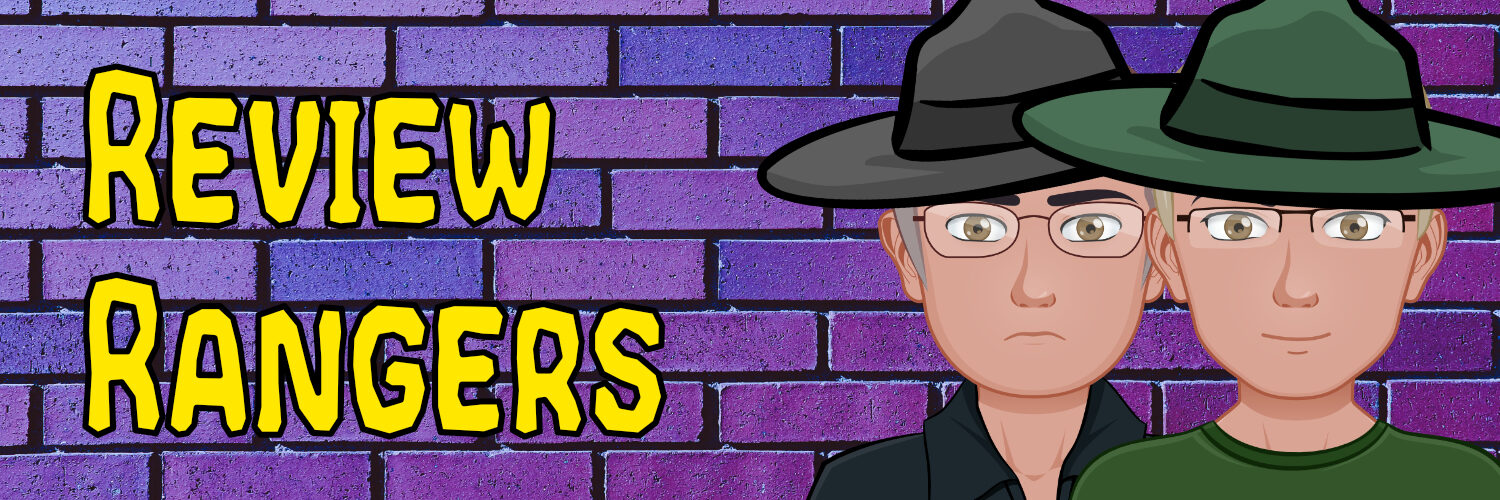
Be the first to comment on "App Review: Ulysses for iPad and OSX"