

Drafts 5.0
By Agile Tortoise
I’ve used the previous versions of Drafts by AgileTortoise off and on for years… I think I started with version 2. It’s one of those apps that you can see are obviously insanely useful, yet it’s still hard to get into the habit of simply using it for everything. With this new version, I’m going to simply force myself to get used to it.
Drafts tagline is “a starting point for text.” That pretty well explains the point of it. Any time you need to type in anything, from a web form to an email, text message or a chapter of a book, it should be typed into Drafts first. Drafts is designed to make capturing text as easy and fast as as possible.
Take writing a note for example. If you want to make a new note in the Apple Notes app, first you click on the app icon, then you find the “New Note” button, click it, and then you start typing. With Drafts, you simply click the app icon and star typing. There’s no manuevering menus or buttons, no hunting for a little “plus sign” to add a note— you just start typing. Once you are done composing your thoughts, THEN you decide what you want to do with the text. You can send it to the Notes app, send it to email, send it to iMessages, send it to OneNote, send it to the clipboard, or just leave it there in Drafts forever. There are literally hundreds of choices of destinations and actions you can perform on the text you just typed. Generally speaking, you think of capturing text with the keyboard, but Drafts works awesomely with voice input as well. Dictation never worked as well as it does here. Everything goes into Drafts first, and then gets moved elsewhere when it’s done being typed.
So what’s new in version 5?
If you already have Drafts 4, this new version installs alongside it. It does NOT replace the old one. You have a choice of whether or not you want to migrate to the new version.
Just from looking at the screen shot, you can see the top bar of the keyboard. Most of the special keys there are new.
- Undo
- Redo
- Left cursor and right cursor
- Turn this line into a task with checkbox
- Search
- Insert dictated text
- New note using dicatated text
- Copy
- Paste
- Send to email
- Send to iMessage
- Right and left justify
- Light/Dark theme
- Statistics
New in this version, these buttons are now able to be customized. Remove those actions and put in other if you want. Nice!
The real power behind all this is the Actions Directory. The basic app includes support for a large number of apps, such as Todoist, Evernote, Google Drive, Bear, Tweetbot, and a zillion others. Still, they can’t think of everything, so they have a method of downloading and installing user-created actions. Here’s a link to this directory; take a look at what’s available.
New also in this version is a subscription model. The app is free to download, but the new Pro version is $1.99 a month or $19.99 for a full year. In this Pro model you get the ability to customize, create, and change actions, as well as use different themes. Workspaces and URL automation are additional Pro features. Everything else is free without a subscription. I like the themes, and I’ll probably want to customize the actions as well. There’s a seven-day free trial, so I haven’t tried subscribing yet, but I probably will. It’s a small investment for a tool that saves so much time and trouble, and by making that investment, it might just motivate me to actually use the app more than I have in the past…
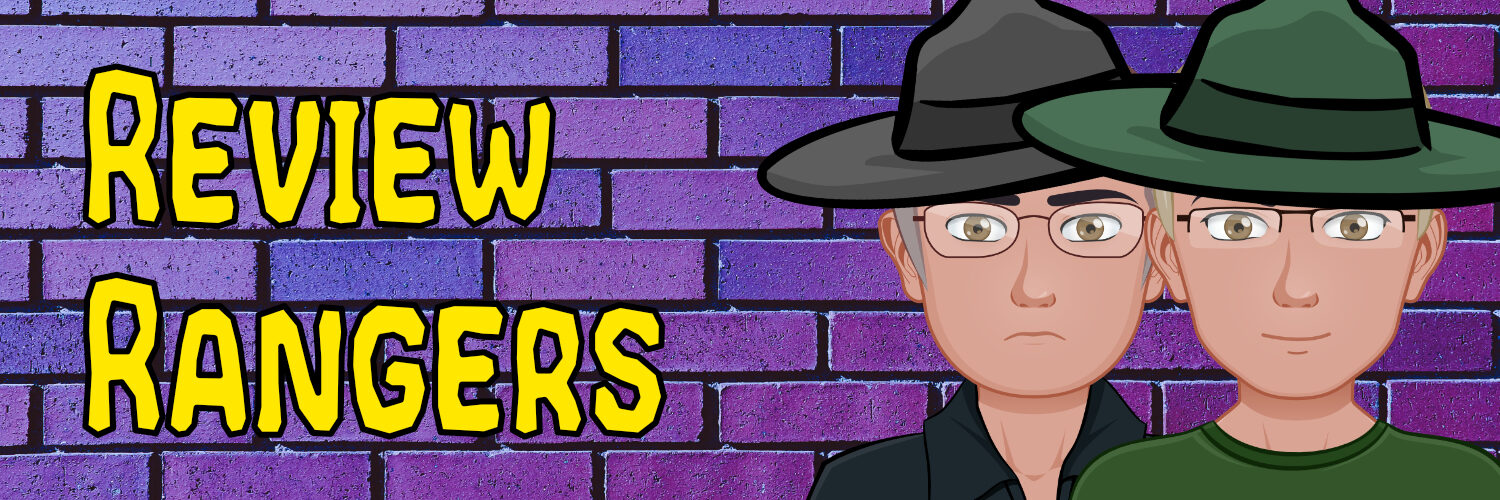
Be the first to comment on "Drafts 5.0 by Agile Tortoise [App Review]"