By Brian Schell
I bought my iPad Pro on November 12th, 2015, the day they came out. I’d been waiting for months, counting the days since they were announced at the Apple Keynote presentation in the summer. I love my iPad Air, but for a lot of things, I’ve always felt that the screen was too small. The Pro version of the iPad solved that problem. I was impressed with the video demo when they explained how the Pro would allow for a full-sized on-screen keyboard. I had come this close to buying a Samsung Galaxy Note 12.2 a few months prior, simply because I liked the look of the onscreen keyboard in landscape mode.
Touch Keyboard
I managed to hold out until Apple released their mega-tablet. Out of the starting gate, the Apple Pages app, Byword, and the Microsoft Word app supported the new widescreen onscreen touch keyboard, but some of my favorite writing programs, like Ulysses, still don’t support it a couple of months after launch. The new touchscreen keyboard supports things like the tab key, caps lock, individual number and punctuation keys, and a lot of other things that the old keyboard didn’t have due to lack of space. It’s definitely a big step up from what we had last year.
Still, even with the advancements made in OS9, very few people can touch type effectively on a glass panel. On day one of the iPad, I wanted to pick up one of the Apple Smart Keyboards that doubled as a cover for the new Pad, but alas, they were unavailable. The Apple Pencil, also a nifty-looking gadget, was also similarly unseen. Our local Apple Store didn’t even have demo units for these products on launch day, which is an unusual oversight for Apple. What they did have in-stock was the Logitech Create keyboard, which I bought on the spot, since I had seen a couple of good reviews for that device.
Logitech Create
 The first thing you notice about the Create keyboard is that it’s heavy. The iPad Pro slides into a little guide rail that attaches the keyboard to the iPad, making the combination look and work a lot like a laptop. The added weight is enough that it’s easily comparable to a slim laptop, which is why I eventually gave it up; it was just too bulky. The Create had a lot of good points, number one being the backlit keys and special function keys. Those are nice, but in the long run, I wanted the iPad to be a tablet, not another laptop. The iPad Pro unit was difficult to quickly remove from the case, so it was just easier to leave it in and lug the whole contraption around like just another laptop, which defeated the purpose.
The first thing you notice about the Create keyboard is that it’s heavy. The iPad Pro slides into a little guide rail that attaches the keyboard to the iPad, making the combination look and work a lot like a laptop. The added weight is enough that it’s easily comparable to a slim laptop, which is why I eventually gave it up; it was just too bulky. The Create had a lot of good points, number one being the backlit keys and special function keys. Those are nice, but in the long run, I wanted the iPad to be a tablet, not another laptop. The iPad Pro unit was difficult to quickly remove from the case, so it was just easier to leave it in and lug the whole contraption around like just another laptop, which defeated the purpose.
Apple Smart Keyboard
Now, nearly two months after the Pro was released, I finally have my hands on an actual Apple keyboard. It’s certainly light, and that was the first thing I noticed after taking it out of the box. It took a moment to figure out how it attached to the iPad, as it had a number of folding bits that weren’t immediately intuitive. I put it up on a table and set to work. I might not have noticed the lack of backlighting right away if I hadn’t had the Create keyboard first, and I at am surprised that the Apple  device doesn’t have backlights. It also doesn’t have any special function keys or any other bells or whistles. It’s actually kind of basic, which is both good and bad. It’s light. It’s simple. It feels good to type on, softer and more comfortable than the Create. On the other hand, the Create had a more solid laptop-y feel to it, so it’s a more “normal” feel for a keyboard. This thing feels solid on the table, but is quite rocky on your lap, which should be obvious from looking at it. The Create keyboard suffers from the same instability, but not quite as badly. The Apple keyboard is entirely coated in some kind of fabric, so the entire thing is, if not waterproof, at least very spill-resistant.
device doesn’t have backlights. It also doesn’t have any special function keys or any other bells or whistles. It’s actually kind of basic, which is both good and bad. It’s light. It’s simple. It feels good to type on, softer and more comfortable than the Create. On the other hand, the Create had a more solid laptop-y feel to it, so it’s a more “normal” feel for a keyboard. This thing feels solid on the table, but is quite rocky on your lap, which should be obvious from looking at it. The Create keyboard suffers from the same instability, but not quite as badly. The Apple keyboard is entirely coated in some kind of fabric, so the entire thing is, if not waterproof, at least very spill-resistant.
The Apple Smart Keyboard and the Logitech Create keyboard both have something that sets them apart from their older predecessors: The Apple smart connector. These three little dots on the side of the iPad supply power and data connections for the keyboard, so there is no need for Bluetooth pairing or dead batteries. Nice. I never really minded dealing with Bluetooth, but now that I don’t have to, I can see the benefit.
Neither keyboard allows for adjusting the viewing angle more than a few degrees. The Create is solidly built hard plastic, and feels like it would actually offer some protection in an accidental drop situation, while the Apple keyboard would protect against scratches (on the top, there’s nothing on the bottom), but wouldn’t do much in the case of a drop.
The Choice
As I said, I no longer have the Logitech Create keyboard. After about two weeks it became apparent that the weight and awkwardness of the heavy, bulky keyboard was making me use the Pro less than I had used the old iPad Air; it was more of a hindrance to regular iPad usage than it was worth to me as a keyboard. I then used the touchscreen keyboard for a month while I waited for the Apple Smart keyboard to arrive. I like the touch keyboard far better than the old version that is still forced on iPad Air users, but it’s still typing on glass, with all the problems and challenges that involves. Both of the two external keyboards cost $150-$170, so neither of these are cheap accessories. The built-in keyboard is obviously completely free, and works with every app in existence.
There are also dozens of older Bluetooth keyboards that were not specifically designed for use with the Pro, and most will still work without issue. They just don’t take advantage of the new Smart connector. I tried the Logitech K480 keyboard, reviewed here, and it worked just fine in portrait position, but the iPad Pro was too physically wide to fit into the slot in landscape position.
Now I have the Smart Keyboard, and I’m liking it so far. I miss the backlit keys, and this case offers little actual protection for the iPad. Still, it seems pretty awesome for typing in general, and it is very light. Right now I am typing this with the iPad and keyboard perched on the back of my cat, who is asleep on my lap. The cat doesn’t mind the weight, so I’m not going to complain either.
I’d say if portability is not an issue, and you plan to be tied to a desk or tabletop most of the day, then go with the Logitech keyboard—it feels more like “a real” laptop keyboard. If weight and portability are major factors, then go with the Apple Smart Keyboard. If price is the biggest constraint, well, at least the on-screen keyboard is a lot more workable than it used to be.
Product Links:
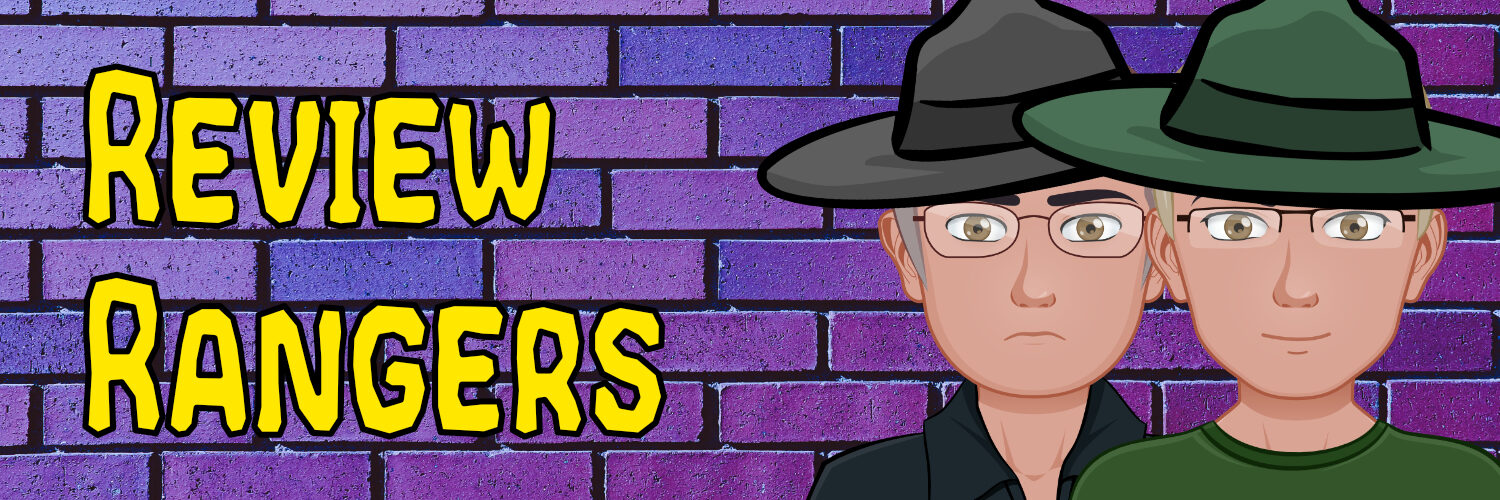


Be the first to comment on "Tech Review: IPad Pro Keyboard Comparison"